Accessibility
We strive to make our website as accessible as possible.
However, there may be some parts of this website where accessibility can be improved and we invite you to contact us if you are experiencing any difficulties in using or accessing the website.
Below, we offer some tips on making sure that your settings are set up to view our website in the best possible way.
Additionally, AbilityNet has advice on making your device easier to use if you have a disability.
Internet browser
Where possible, it is best to use an up-to-date internet browser so you can access all their accessibility features.
We recommend using the following browsers (links below on how to install them:
You can see further details on each of the browsers’ accessibility information at the following links:
Font type and size
It is possible (on most browsers) to override all fonts on the site to one that is easier for you to read. See below on how to do this for each browser:
- Change Font in Firefox
- Change Font in Chrome
- Change Font in Safari
- Change Font in Edge
- Change Font in Internet Explorer
Zoom
It is possible to turn on the browser zoom with these shortcuts:
Additional browser options
Incremental search
This allows you to search a web page for a particular word or phrase on a page. To enable incremental search on your browser, press and hold ALT and then tap F. This will open a search box and as you type, matches will be highlighted on the web page.
Spatial navigation
Pressing tab will jump you to each of the items you can interact with on any page. Holding the SHIFT key and then pressing tab will take you to the previous item.
Caret navigation (for Internet Explorer and Firefox)
This enables you to select text and move around within a webpage using your keyboard (Home, End, Page Up, Page Down & the arrow keys) instead of using a mouse.
To enable caret navigation, press F7 and choose whether to enable the caret on the tab you are viewing or all your tabs.
Space bar
Pressing the space bar on a web page will move the page you are viewing down to the next visible part of the page.